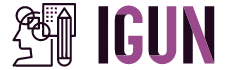Introduction
In today’s fast-paced world, staying organized and efficient is crucial. One tool that has revolutionized personal and professional communication is Microsoft Outlook. This powerful email and personal information management software can transform the way you manage your tasks, appointments, and emails. In this article, we will delve into the features and benefits of Outlook, along with some useful tips and tricks to enhance your productivity.
1. User-Friendly Interface
Outlook boasts a user-friendly interface that allows even novice users to navigate effortlessly. The intuitive layout, with its familiar ribbon interface, makes it easy to access various features and functionalities.
2. Email Management
One of the primary features of Outlook is its exceptional email management capabilities. With Outlook, you can seamlessly manage multiple email accounts in one place. Whether you use Gmail, Yahoo, or any other email service, Outlook can integrate them all, saving you valuable time and effort.
3. Efficient Email Organization
Outlook offers various tools to help you stay organized. You can create custom folders and subfolders to categorize your emails effectively. Additionally, using rules and filters, you can automatically sort incoming emails into specific folders based on sender, subject, or other criteria.
4. Powerful Search Functionality
Searching for specific emails or attachments can be a daunting task, especially when dealing with a large volume of messages. Outlook’s powerful search functionality allows you to quickly locate any email, contact, or appointment. You can search by keywords, sender, date, or even within attachments.
5. Calendar Integration
Outlook’s calendar feature is a game-changer for managing your schedule. You can create appointments, set reminders, and even share your calendar with colleagues, making it easy to coordinate meetings and events.
6. Task Management
Keeping track of tasks and deadlines is effortless with Outlook’s built-in task management feature. You can create tasks, assign due dates, set reminders, and even prioritize them. Outlook will ensure you never miss an important deadline again.
7. Notes and Journal
Outlook provides a convenient place to jot down quick notes or ideas. You can also maintain a digital journal to record daily activities or important thoughts. These features are excellent for capturing information on the go.
8. Contact Management
Outlook’s contact management capabilities allow you to store and organize all your contacts in one place. You can add detailed information like phone numbers, addresses, and even notes about each contact.
9. Integration with Other Applications
Outlook seamlessly integrates with other Microsoft Office applications, such as Word, Excel, and PowerPoint. This integration allows you to perform various tasks, such as sending emails directly from Word or scheduling meetings from Excel.
10. Mobile Accessibility
In today’s mobile-driven world, it’s essential to have access to your emails and schedule on the go. Outlook provides mobile apps for both iOS and Android devices, ensuring you stay connected and productive, no matter where you are.
11. Collaboration Made Easy
Outlook simplifies collaboration by allowing you to share calendars, tasks, and contacts with colleagues or team members. You can also schedule and organize meetings effortlessly, ensuring everyone stays on the same page.
12. Email Encryption and Security
Security is a top priority when it comes to email communication. Outlook offers robust encryption features to protect sensitive information. It also includes built-in spam filters and advanced security protocols to keep your inbox safe from malicious emails and phishing attempts.
13. Time Zone Management
Dealing with different time zones can be challenging, especially when scheduling meetings or coordinating with international contacts. Outlook’s time zone management feature automatically adjusts appointments and meetings based on different time zones, avoiding any confusion.
14. Customization Options
Outlook allows you to personalize your experience by customizing various settings. You can choose themes, modify the layout, and even create custom email signatures that reflect your personality or business branding.
15. Email Templates
Repetitive emails can consume a significant portion of your time. Outlook’s email templates feature lets you create pre-written email responses or messages that you can reuse, saving you valuable time and effort.
16. Keyboard Shortcuts
Mastering keyboard shortcuts can drastically improve your productivity. Outlook offers a wide range of keyboard shortcuts that allow you to perform tasks quickly and efficiently. Learning and utilizing these shortcuts can save you valuable time in the long run.
17. Automatic Replies
When you’re away from the office or on vacation, setting up automatic replies is essential. Outlook’s automatic reply feature enables you to create customized out-of-office messages, ensuring that your contacts are aware of your unavailability.
18. Follow-Up Flags
Outlook’s follow-up flags are a handy tool for tracking important emails or tasks. You can mark emails for follow-up, set reminders, and even specify their level of importance. This feature ensures that nothing slips through the cracks.
19. Multiple Time Zone Displays
If you frequently collaborate with colleagues or clients across different time zones, Outlook’s multiple time zone display feature will be immensely helpful. You can easily view and compare different time zones, making scheduling and coordination a breeze.
20. Quick Steps
Quick Steps in Outlook allow you to automate repetitive tasks with a single click. Whether it’s forwarding emails to specific folders, categorizing messages, or creating calendar events, Quick Steps can streamline your workflow and save you time.
21. Conversation View
Managing email threads can be challenging, particularly when conversations involve multiple participants. Outlook’s conversation view groups related emails together, making it easier to follow the flow of discussions and reducing clutter in your inbox.
22. Categories and Color Coding
Outlook’s categories and color coding options allow you to visually organize your emails, contacts, and calendar items. You can assign colors to specific categories, making it easy to identify and prioritize important items at a glance.
23. Intelligent Inbox Organization
Outlook’s intelligent inbox organization feature categorizes your emails into focused and other categories. Focused emails are those deemed important, while less critical messages are sorted into the other category. This helps you stay focused on what matters most.
24. Email Snooze
When your inbox gets inundated with emails, staying focused can be challenging. Outlook’s email snooze feature allows you to temporarily remove emails from your inbox and have them reappear at a later, more convenient time.
25. Weather Forecast
Outlook’s weather forecast feature displays the current weather conditions and forecast directly within your calendar. This can be particularly useful when planning outdoor activities or travel arrangements.
26. Email Tracking
Outlook’s email tracking feature enables you to know when recipients have opened your emails. This can be invaluable for monitoring important communications or following up with contacts at the right time.
27. Automatic Archiving
Keeping your mailbox clutter-free is essential for optimal performance. Outlook’s automatic archiving feature moves older emails to an archived folder, freeing up space in your inbox and ensuring efficient email management.
28. Data Backup and Restore
Outlook provides built-in backup and restore options, allowing you to safeguard your data. You can easily create backups of your emails, contacts, and calendar items, ensuring that you never lose critical information.
29. Stay Organized with Categories
Outlook’s categories feature allows you to assign tags or labels to emails, contacts, and calendar items. This helps you categorize and filter information efficiently, making it easier to find what you need, when you need it.
30. Conclusion
In conclusion, Microsoft Outlook is a powerful tool that can significantly enhance your productivity. From managing emails and tasks to coordinating schedules and collaborating with others, Outlook offers a multitude of features to streamline your daily workflow. By harnessing the full potential of Outlook, you can stay organized, efficient, and ahead of the game in today’s fast-paced digital world.